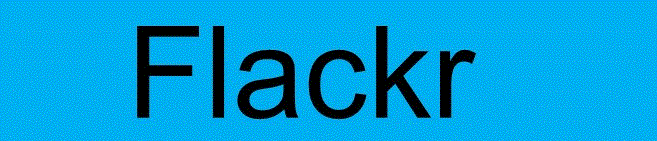How do I send a message?
As reminder, at this time Flackr can ONLY be used to send a message to for-profit businesses. We cannot send messages to individuals, groups, governmental and non-profits. Attempts to do so will result in the message being returned to the app home tab indicating a non-supported message was attempted. Messages will also be returned for violation of our message content policies.
To use the Flackr app, members must have completed “Sign Up” and “Login”.
The Home screen (first tab) displays messages sent and their associated replies. To send a message click on the create Message (second tab) which enables business message entry. To prepare to send a message it is important to know the business name and location (complete address preferred) including zip code, city and state. We can’t deliver the message unless we know to whom to send it.
There are times when the business location does not apply as our members intend for the message to be sent to a company headquarters. Flackr knows how to contact nearly all larger (100+ employees) business, but since business names are registered on a state-by-state basis, knowing the state in which the smaller business exist significantly helps us. When we are in doubt about the intended recipient business, we will contact you for clarification.
The map option is encouraged for member to identify local business locations. We always, automatically, forward business messages to known headquarter locations in addition to local addresses. This can result in receiving more than one reply.
Message entry is free-form. The message should be clear, by things like punctuation and capitals are not that important. You may enter common keyboard characters include most emojis. We limit certain character strings for security reasons.